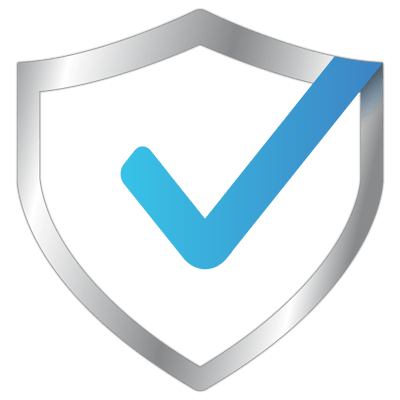How to activate Office
Activating Office 2021, 2019, or 2016
If you have (Office 2021, or Office 2019, or Office 2016) on your device and it is not activated or has not been activated before:
Log in to Word or Excel.
Click on the File option from the top menu.
Click on Account.
You will find the Office information, then click on Change License.
Note: (If it is activated with an unofficial activation or the Change License option does not appear, you must completely delete the program, then follow the steps below for the first-time installation, then return to the previous steps.)
First-time installation or reinstallation:
Get an activation key, select the Office type (Office 2021, or Office 2019, or Office 2016).
Activation method: Log in to the official Microsoft website setup.office.com > Enter the activation key > Choose the language and region > Install Office programs >
Click on Enter. Enter the product key (enter product key instead) from the bottom of the rectangle that appears, then enter the received code and click the Activate Office button.
Sometimes, a message will appear asking you to activate Office online. Click Next, and the activation process will be successful. You can then log in with your email address and update Office.
----------------
Activate Office 365
After receiving your email address and password,
You will be asked to set a password for your first login. Follow the steps.
Office website: www.office.com
Sign in (received email address and password).
Change your password.
Then click Install Office at the top, then choose Office 365 applications.
After downloading, install the program, open Word, and log in with your new email address and password.
Or follow the video tutorial
If you have any questions, we are here to help you via WhatsApp.